It is a very common and annoying message that the file
or folder you are trying to deleted cannot be deleted or thependrive
cannot be removed as it is used by the system.In this tutorial I will
show how to remove your pendrive or delete the files and folders if you
get such an error.This error has various flavours and it can be of any
of the following types:
1. Download and Install Unlocker.Click Here
2. Right click on the pendrive or file or folder that has to be removed or deleted.Now, Click on the Unlocker
3. Now it will show all the processes that are using the file or folder or Pendrive.
- Cannot delete file: Access is denied
- There has been a sharing violation.
- The source or destination file may be in use.
- The file is in use by another program or user.
- Make sure the disk is not full or write-protected and that the file is not currently in use.
1. Download and Install Unlocker.Click Here
2. Right click on the pendrive or file or folder that has to be removed or deleted.Now, Click on the Unlocker
3. Now it will show all the processes that are using the file or folder or Pendrive.
4. Click on the Unlock All and you are done.Now you can delete the file or folder or remove the pendrive.
Enjoy Frnds , any problem ? comment on please.








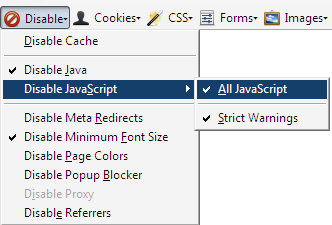 Using Web Developer Firefox Add-on
Using Web Developer Firefox Add-on that readers and visitors can be amused and their reading experience can be more delightful.
that readers and visitors can be amused and their reading experience can be more delightful.